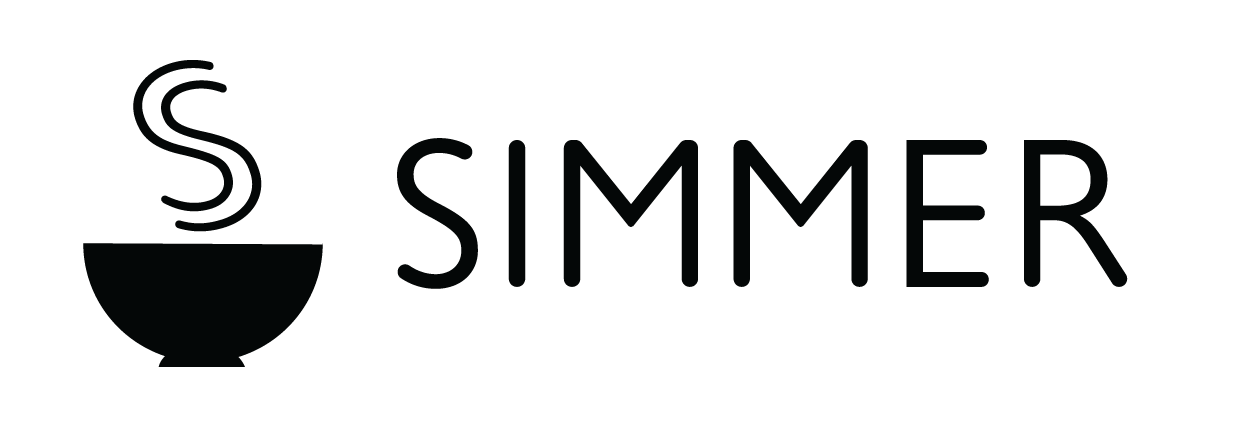How to use Simmer
Staff training video
Step by step guide
This guide will walk you through how to use Simmer on a daily basis. If you have any questions, contact help@simmerpos.com
1. Open the Simmer POS tile
Tap the Simmer tile on your POS to start. You should see a grid of products.
2. Create a ticket
Tap Tickets in the top right then Create ticket. This will take you back to the product grid with your new ticket set as the current ticket.
Alternatively, if no current ticket is set you can automatically create a ticket by adding a product.
3. Add products to the ticket
Select a product from the grid. This will take you to the product page where you’ll be able to select variants and modifiers. When you’re happy, click Add in the top right and the product will be added to your ticket.
4. Next steps
You can either continue adding products to the ticket or click Add to cart from either the ticket screen or the product grid. This will copy all items from the ticket to the POS cart, ready for checkout.
If you prefer to complete the sale after your customer has been served, you can continue to another ticket and come back to this ticket later by clicking Tickets in the top right then clicking on the ticket number.
5. Payment and split bills
After tapping Add to cart, you can process payment through your POS just as you would with any other sale. If you have split billing enabled, you can also split the bill between multiple customers.