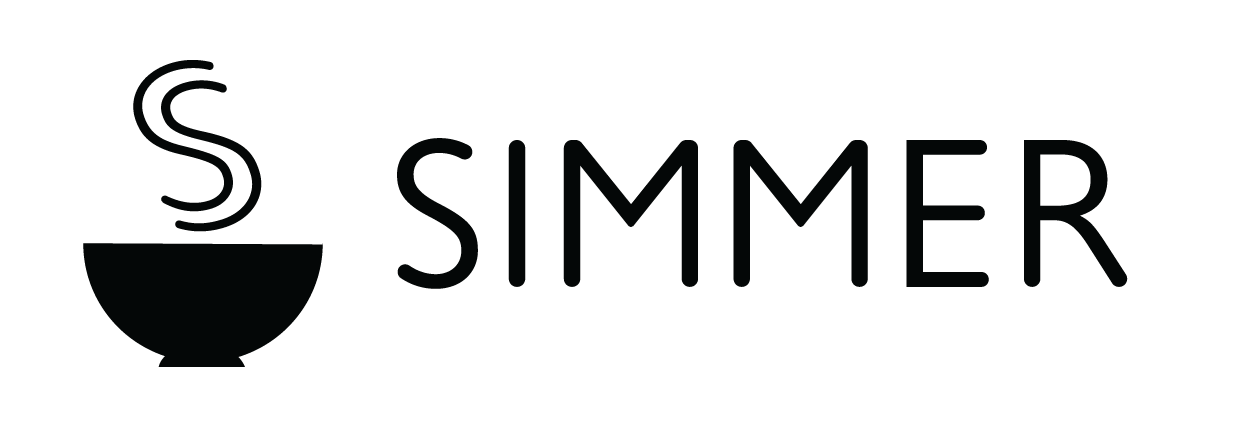Online store setup
Enable online store within Simmer
From the Simmer Admin, navigate to Settings > Online store. Then click Enable.
Add a full address to your store location
Your pickup location must have a full address added to it in order for the pickup in store option to be work correctly.
From the Shopify Admin, navigate to Settings > Locations and select the location that you want to add the address to.
Add store opening times
From the Simmer Admin, navigate to Online store and add your store opening times by selecting each of your locations.
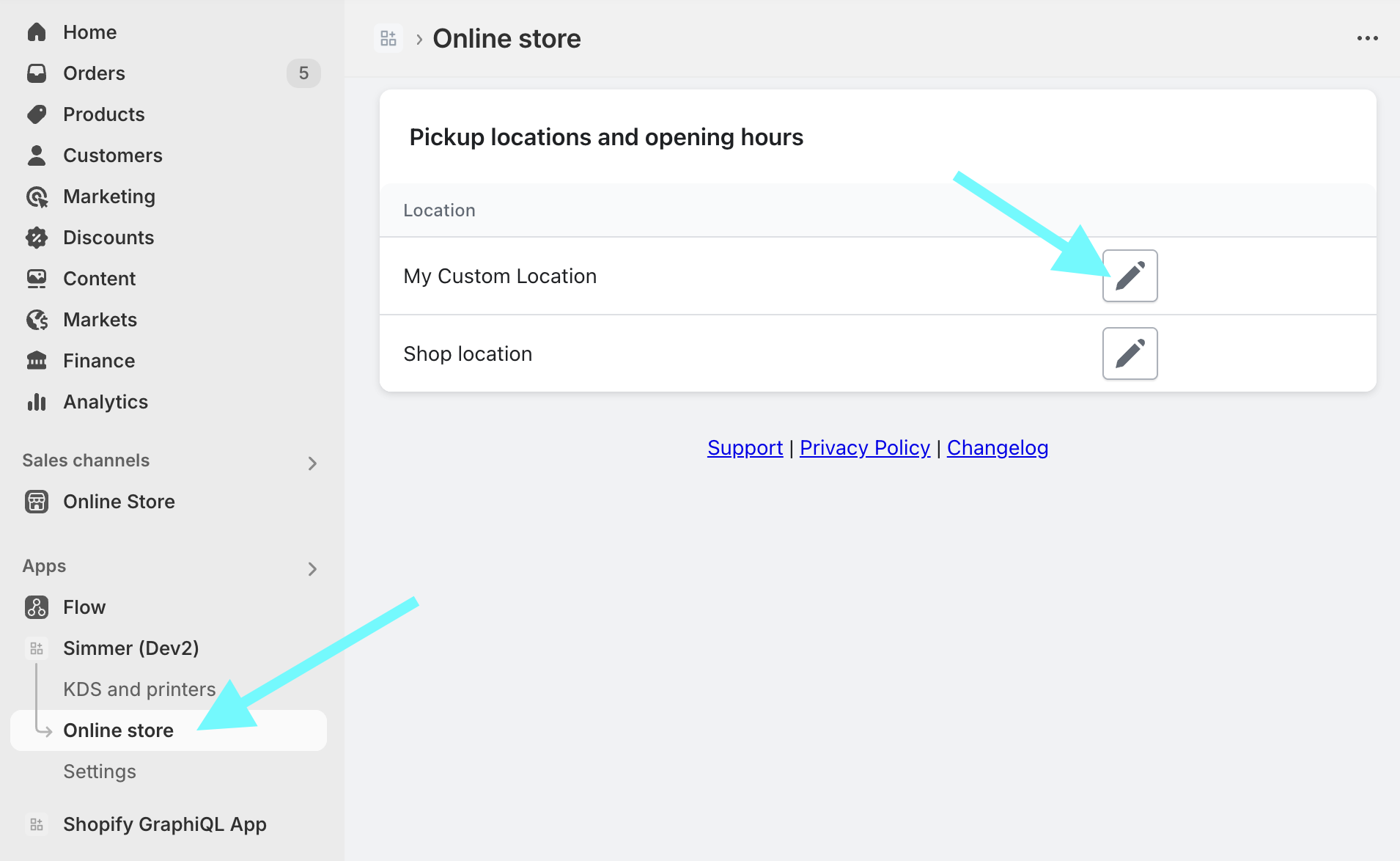
Add pickup shipping method
From the Shopify Admin, navigate to Settings > Shipping and delivery and select the shipping profile that you want to add the pickup shipping method to, by default this is called General shipping rates.
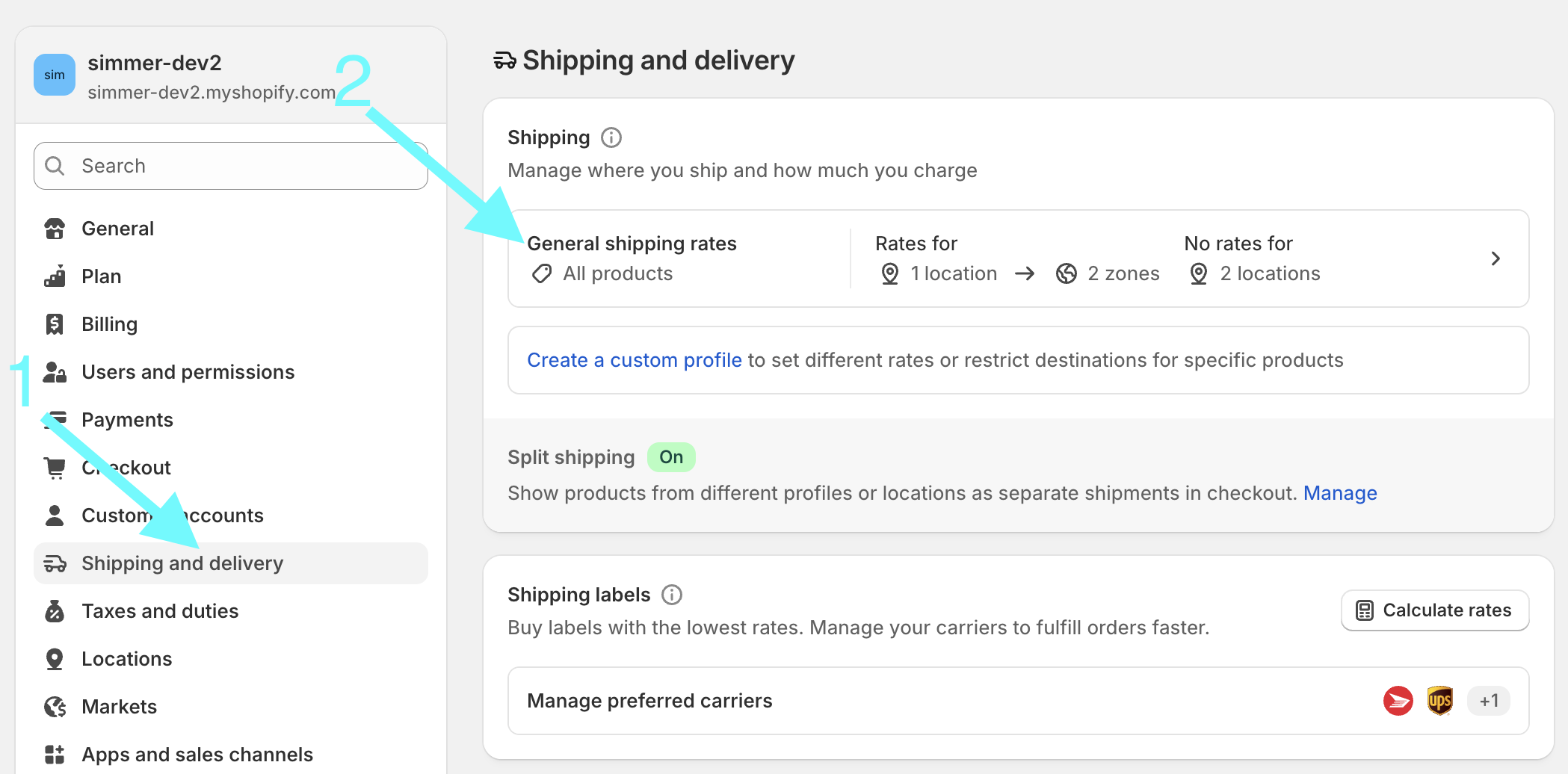
Then click Add rate
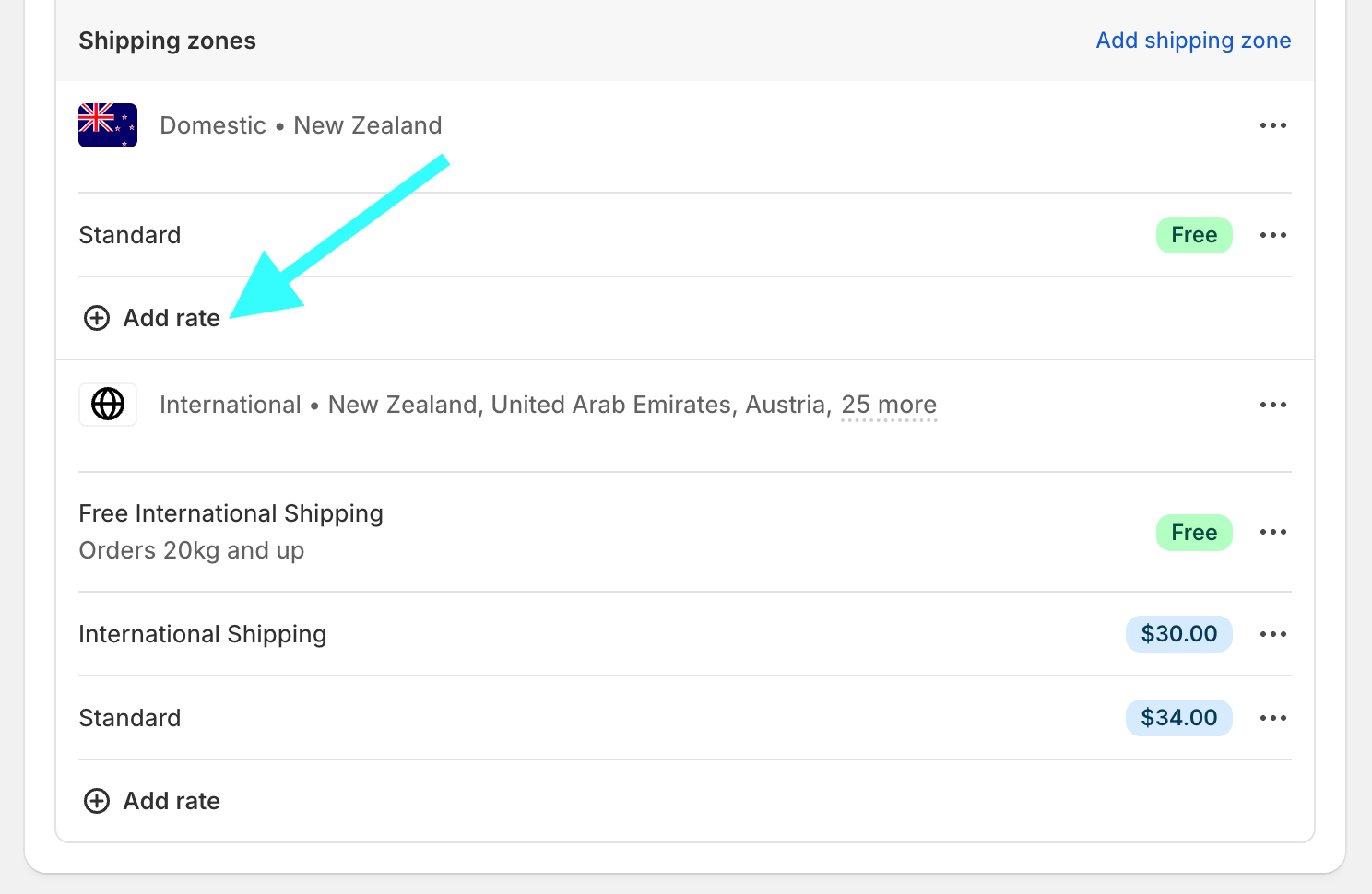
Then enter a custom rate name, this must be called exactly Pickup in store and click Done. This is required for Simmer to identify the pickup shipping method.
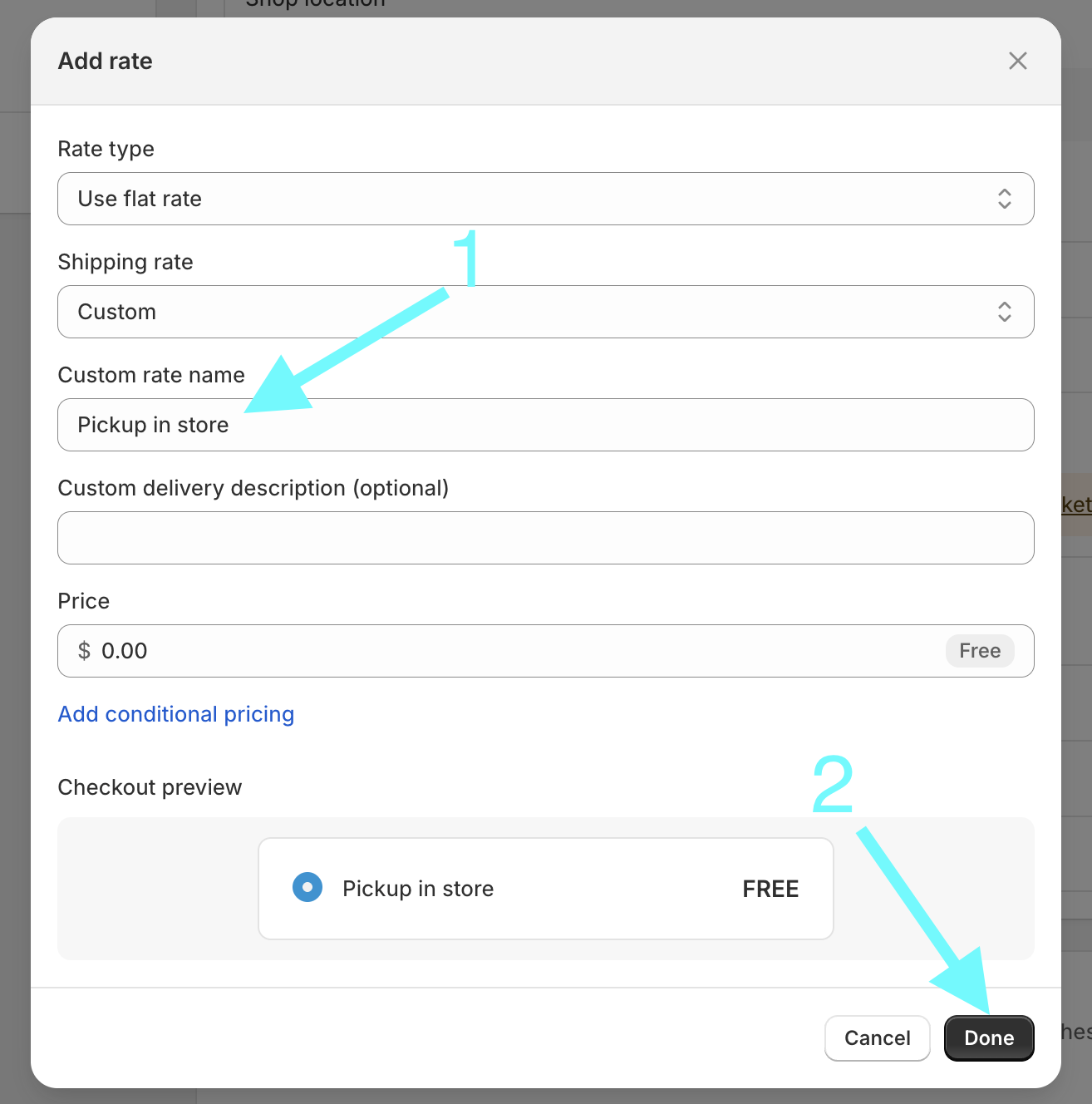
Then click Save at the top of the page.
Add products to the online store channel
Add your food and drink products to the online store channel.
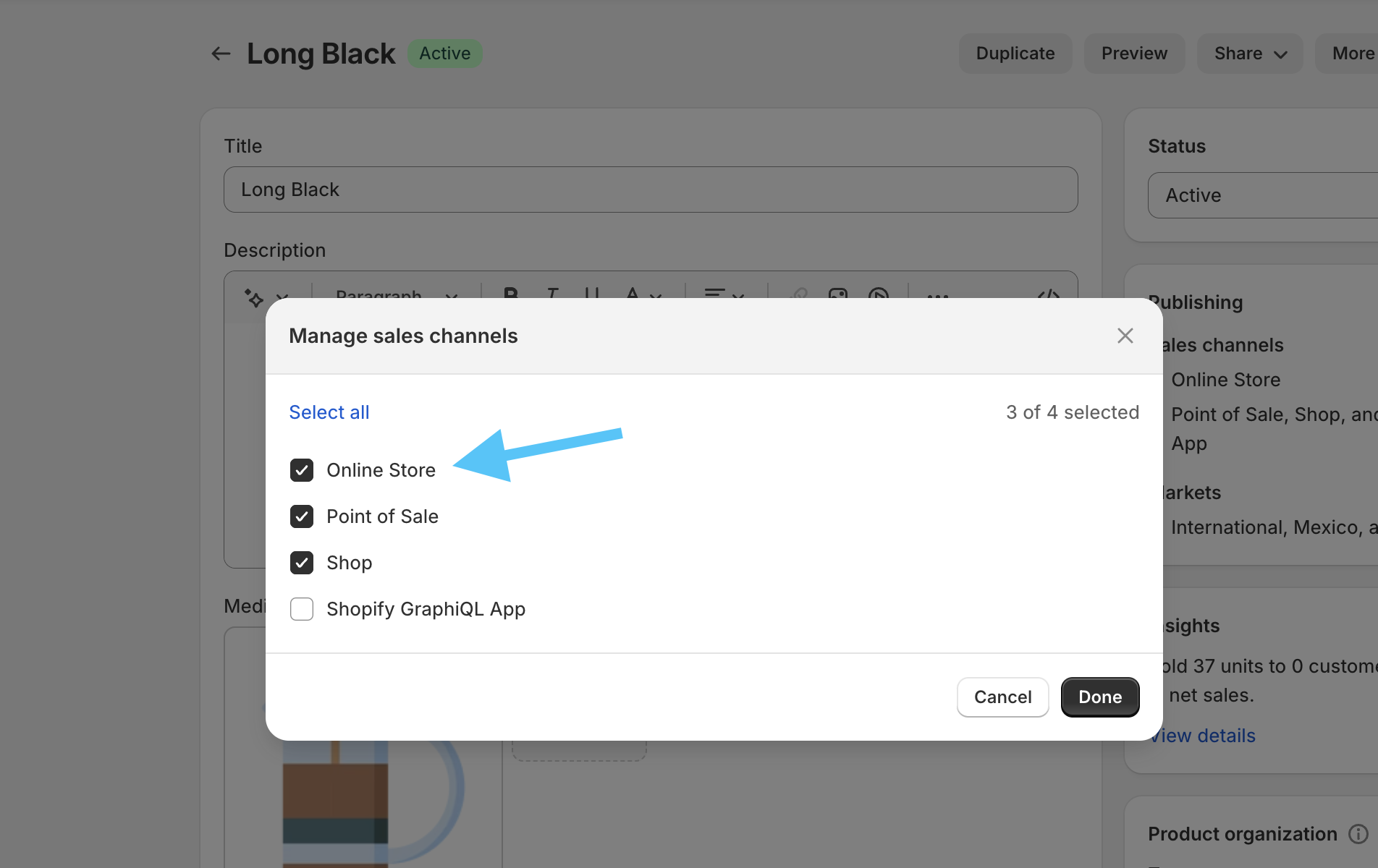
Add products to Simmer collections
You’ll also need to add each of the food and drinks products to at least one of the Simmer collections. This helps Simmer know which are regular products and which are food and drinks so we can exclude them from postal shipping.
Add modifier selection theme block to product page
Next you’ll need to add the Product Modifiers block to the product page.
From the Shopify Admin, navigate to Online Store > Themes and select Customize for the theme you want to add the block to.
Then navigate to the Product page section.
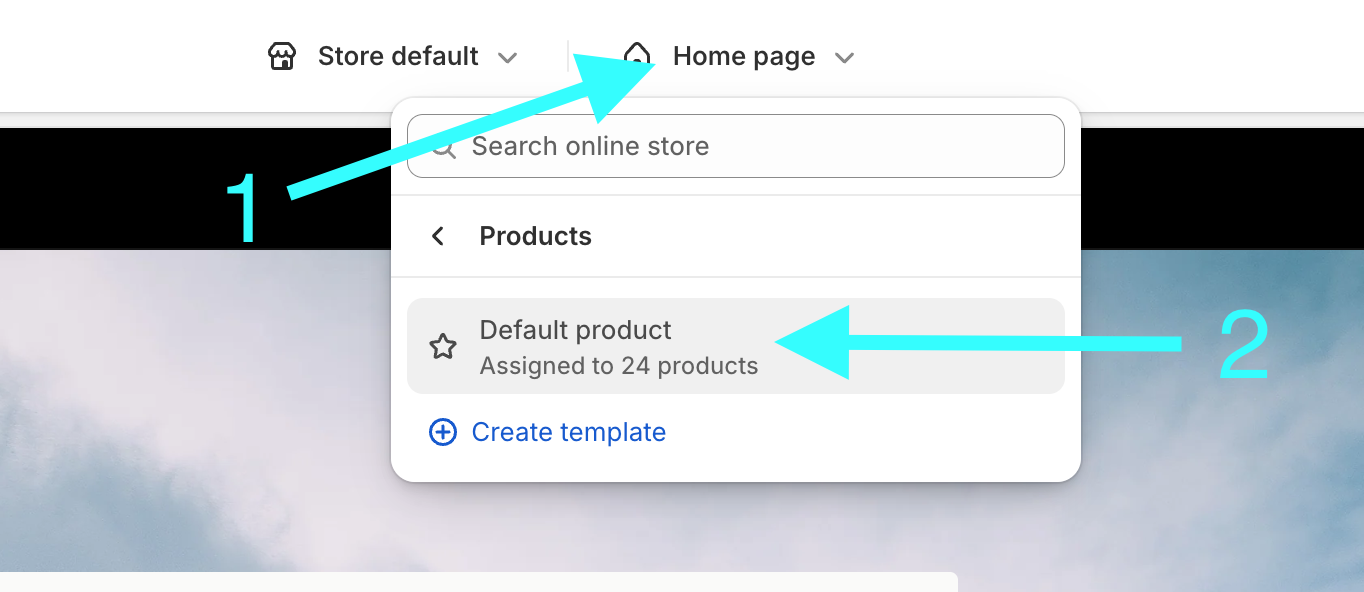
Add the Simmer - Modifiers block.
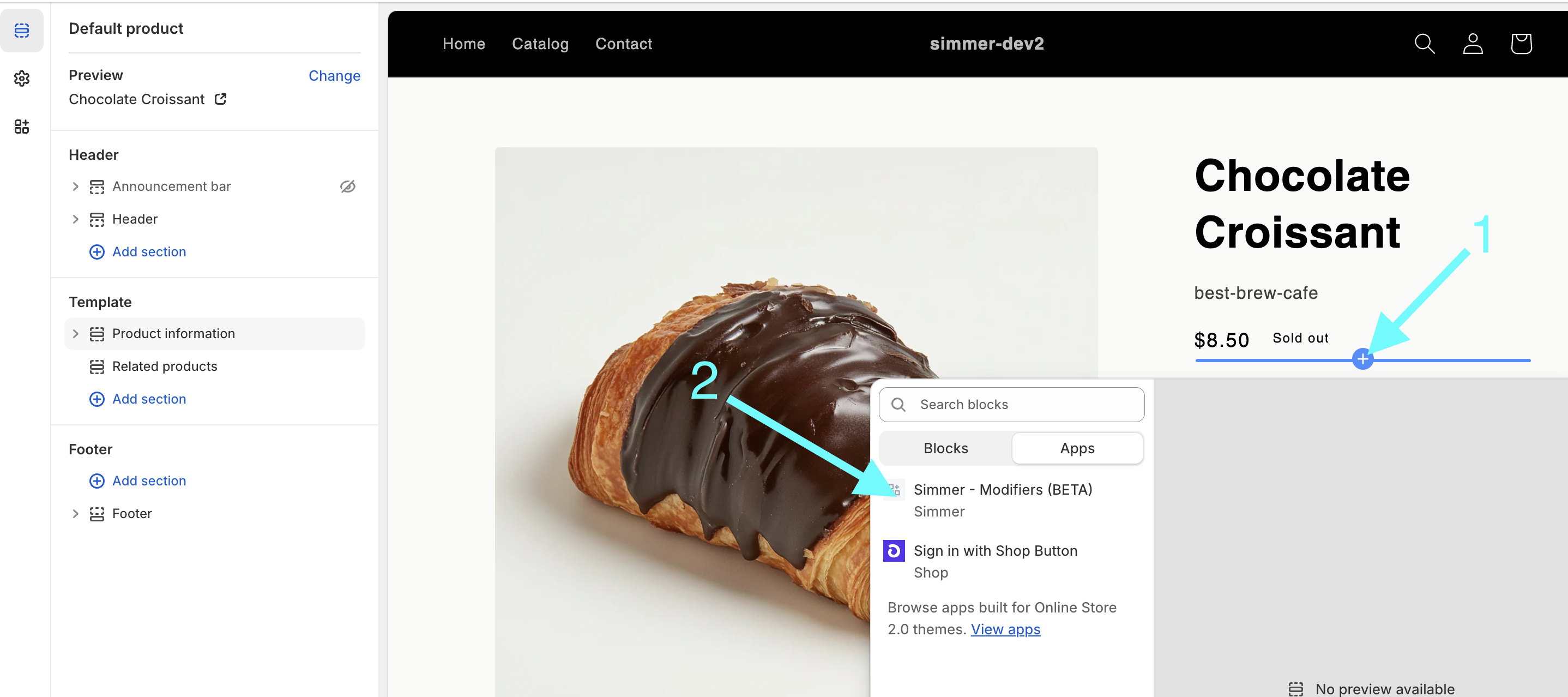
Add delivery method and date picker to cart page
From the Shopify Admin, navigate to Online Store > Themes and select Customize for the theme you want to add the block to.
Then navigate to the Cart page section.
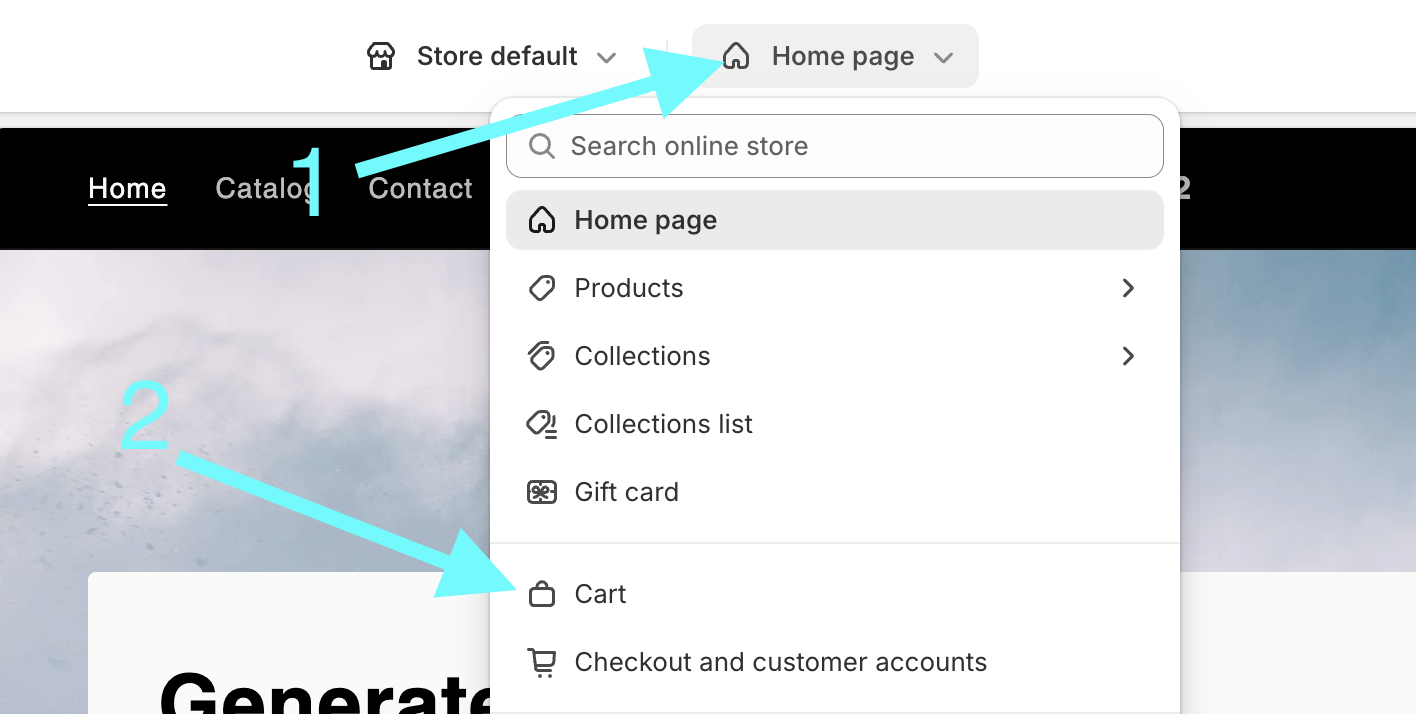
Then add the Simmer Delivery Options cart block to the Subtotal section of the cart page.
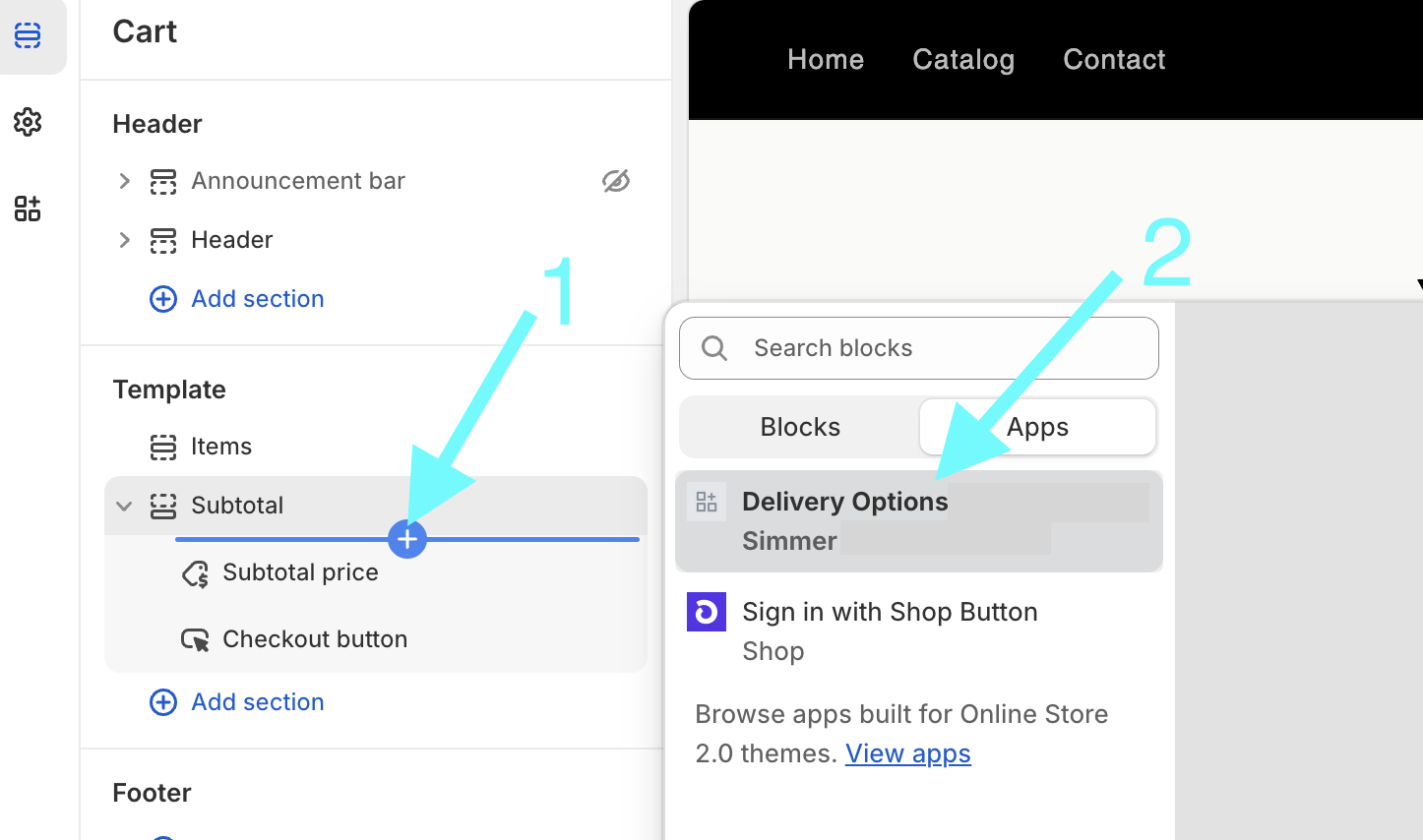
Limitations
Buy it now
For non-Plus merchants, buy it now is not supported for online store orders as this bypasses the cart page and Simmer’s delivery options.
- Go to your Shopify Admin
- Click Online Store > Themes
- Click Customize next to your live theme
- Go to a product page in the theme editor
- Click on the Product Information block or section
- Look for a setting called Show dynamic checkout button or Buy it now button and uncheck it
- Click Save
Drawer cart
For non-Plus merchants, the drawer cart is not supported because it is not possible to add the Simmer delivery block to it.
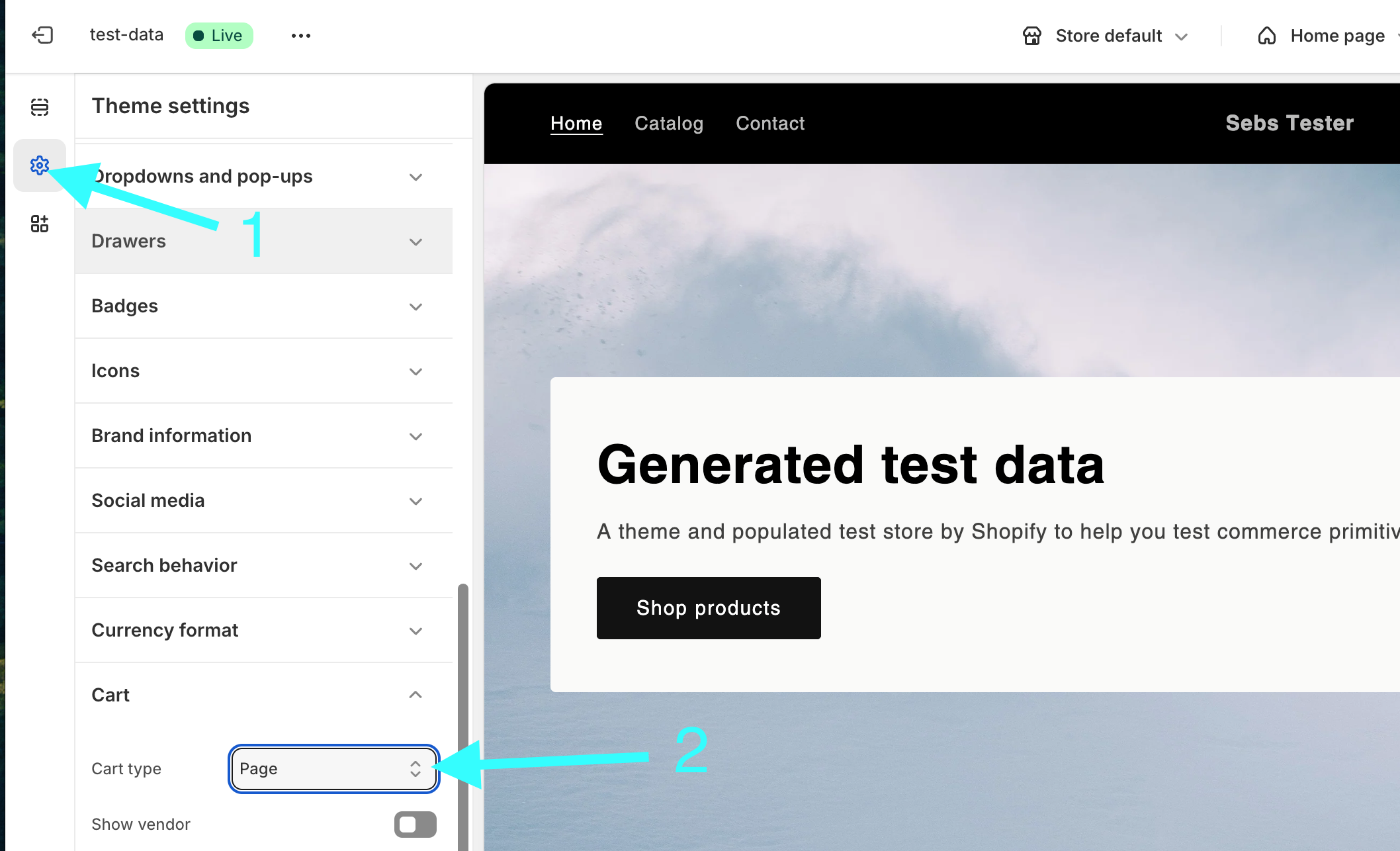
Troubleshooting
If you’re having trouble with the online store, please email help@simmerpos.com.